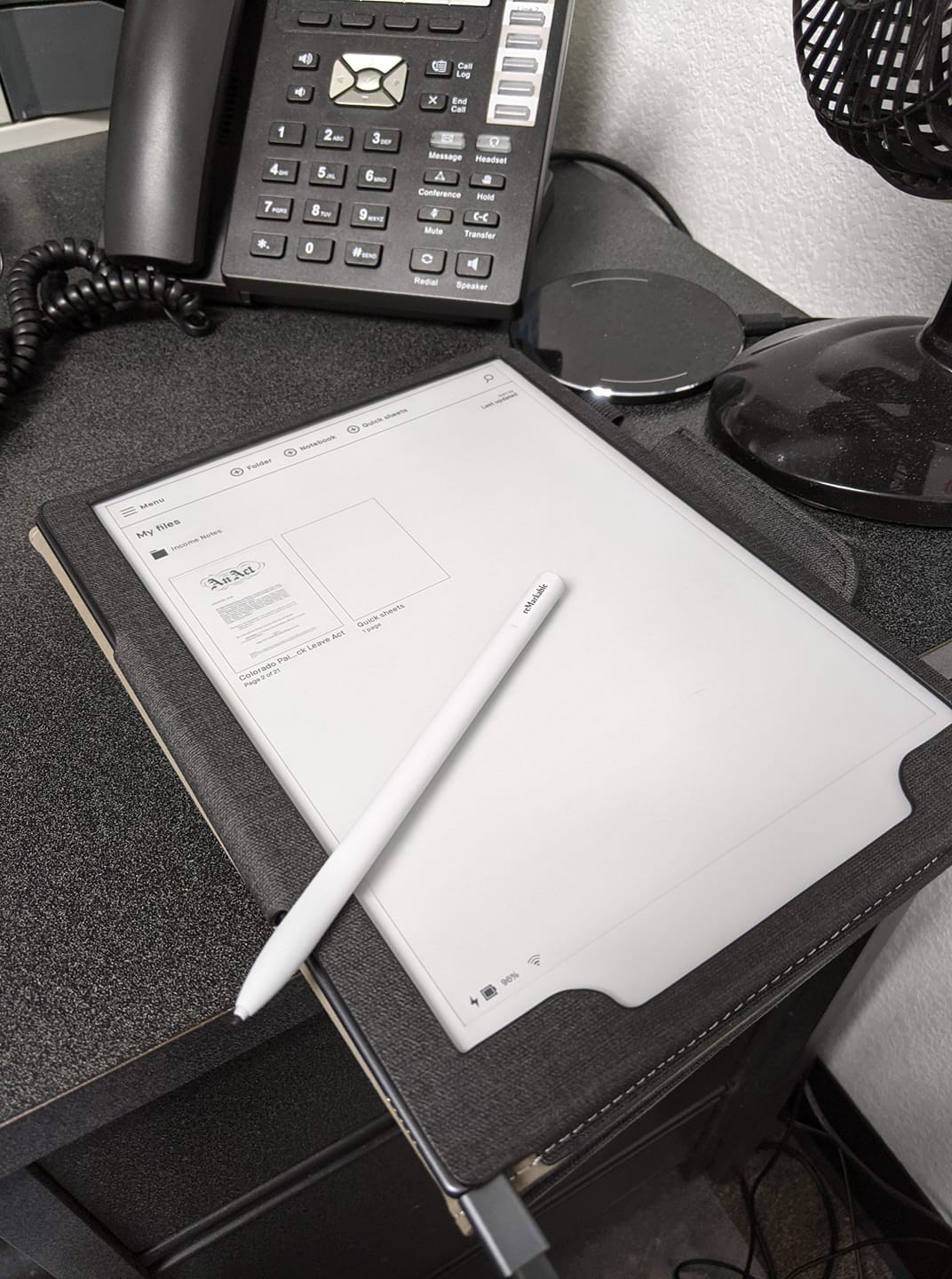
Tech Review for Writers: reMarkable2
I got myself a piece of interesting tech this year in hopes it would get me from out in front of a computer screen more often. Meet the reMarkable2, a distraction free (i.e. it’s not connected to the entirety of the internet) e-ink tablet workhorse that’s easy on the eyes.
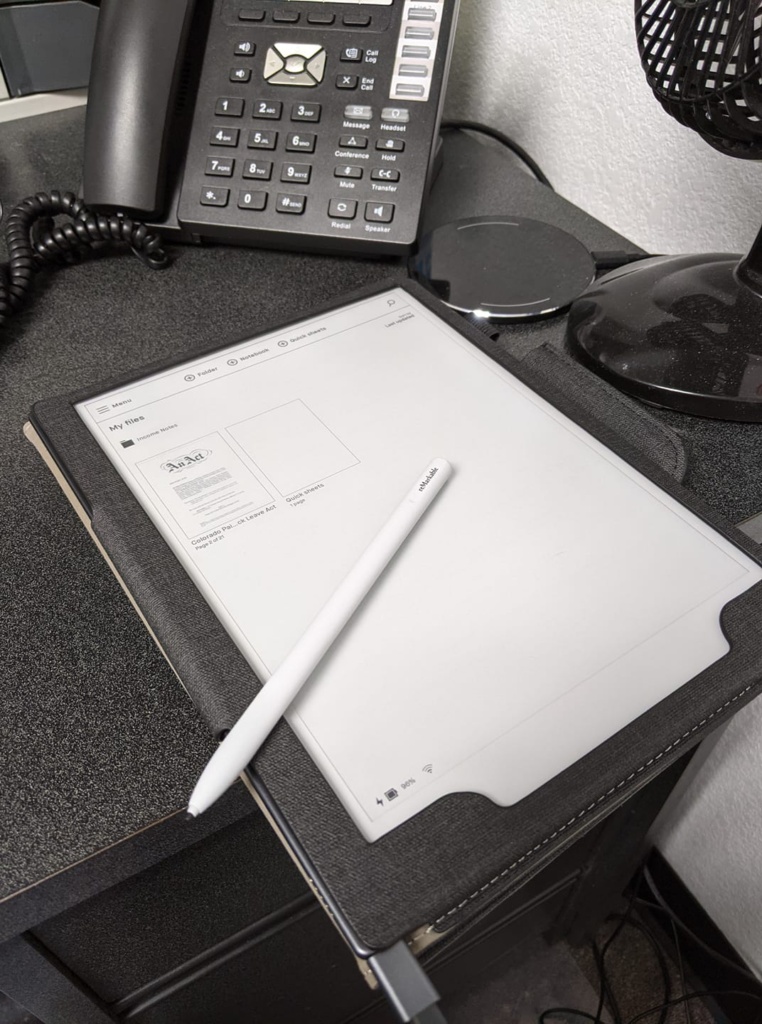
First things first. The reMarkable2 tablet is not for everyone and your average person probably won’t find it the least bit useful. So let’s talk about why you don’t want this tablet first.
reMarkable 2 is not for you if:
– You want an eReader. eReaders have a VERY DIFFERENT function than the reMarkable2. Yes, you can read PDFs on a reMarkable, but it’s more for *marking up* a PDF and commenting in the margins of a PDF. Not just reading. eReaders like Kindles and Nooks often have built in dictionaries, ways to bookmark pages or passages of text, etc… that the reMarkable2 doesn’t have. You can search your documents for specific phrases and words and also highlight things in a light gray, but if you’re just looking for an eReader, I suggest a Kindle.
– You want a full functioning tablet that you can put apps on and surf the web with- If you’re looking for a full functioning tablet, you’ve missed the whole point of the reMarkable2. The main point behind reMarkable2 is so you can go to your creative place (wherever that may be) and brainstorm, free from ALL distractions. You can’t stop to surf FB or your Twitter feed on a reMarkable2, thus making it more likely you’ll stay on task and get more done.
– You want something with color so you can highlight because what you really want is a fully functioning ebook reader or tablet. This tablet is really more of a no frills brainstorming and note-taking tool for entrepreneurs, professionals, academics, and creatives (including engineers, writers, musicians, possibly artists if they like to sketch in black and white) who use a lot of black pens and plain paper.
I bought the tablet for the following reasons (which I wrote down BEFORE I received the device):
– I wanted an electronic notebook (not a tablet). I’m one of those people who goes through 3 packs of sticky notes every month, and countless notebooks every year. I am constantly jotting stuff down to keep myself focused and on track while running my own business and helping out at the family business. My notes can be anything from putting together presentations, classes, and meetings, to extensive to-do lists for the day. Sometimes it’s just me keeping track of sales figures. As a result, my desk is always filled with papers and notebooks and I’m constantly searching for shit. The electronic notebook cleans up all this clutter and helps me organize my brain. (Have you seen my brain!? It’s a mess in there.)
– I like to write freehand, especially when I’m plotting the next book or writing a blurb, or even writing a chapter – and it must be distraction free. This is something only fellow authors will understand. The fact that the reMarkable2 can convert handwritten notes to text sent via email has me excited because, if I’m lucky and it works, I won’t have to go through and transcribe all my handwritten notes. It basically saves me time by eliminating a step. I can copy/paste the note from my email into the appropriate file on my laptop. This will also save me the clutter and weight of carrying countless notebooks.
– I am involved with projects that require me to sketch out ideas for marketing and/or artwork. I do have tablets that can do this, but nothing that does it *well*. The closest is my Surface tablet, which can do a lot of things, but it still doesn’t feel like paper or allow me the fine detail paper allows. I’m hoping this tablet is a bit more responsive in this area.
– I am forever printing out rough drafts of manuscripts for markup – wasting a ton of paper and toner in the process. All because I can’t edit on a backlit screen. My eyes get tired and I miss too many errors. If I can transfer my PDF drafts to the reMarkable and mark them up there with minimal errors left over, I could save some $$. I am actually estimating that I could easily save the cost of the reMarkable2 in 6 months to 1 year’s time by not having to purchase the paper, pens, and toner I usually go through in that time frame. Plus, these marked up manuscripts often end up in a stack on my office floor for 6 months to a year after publication.
– I am forever having to read PDFs of laws and regulations for the family business, and while I usually use them on the computer, I sit in front of a computer 8-13 hours a day. I need a non-backlit screen for reading in the evenings just to give my eyes a break. Yes, I imagine I could do the same with a Kindle paperwhite, but I may just want to jot some notes in the same way I’d mark up a paper copy. I’m still a pen and paper girl. I’m really hoping the reMarkable is my replacement for that (most of the time anyway).
Some considerations I took into account before purchasing:
A lot of customers complained that it took too long to receive the reMarkable or to get support. From all of the research I did, and in reading their website, it’s clear to me that this company caters to academia and businesses. I ordered my reMarkable2 on January 16, 2021, and had it in my hands by January 25, 2021. 9 days. I also ordered it and paid for it through my business. I don’t know if that’s actually why I got mine so fast, but I wouldn’t be surprised. That said, I do think the company should work a little harder to increase their customer service efficiency.
With regard to customer support – the website clearly states it can take up to 10 business days for support to get back to you. And a lot of the things people seem to be complaining about have troubleshooting instructions on the website. Clearly people weren’t going to the website to try to look up their issue through the support FAQs, which likely would have helped them out sooner. They were just contacting support immediately, and angry when they weren’t getting a response after 3 days, when it’s clearly stated on the website that it can take up to 10 days due to the fact that reMarkable is a small company. But like I said earlier – they would be smart to increase their customer service team.
reMarkable’s folios are a custom fit and really pretty, but a bit pricey. I made the tablet more affordable by skipping the upgrade on the pen, because a friend of mine got the eraser feature and she wasn’t digging it initially (she loves it now), and I purchased a relatively nice folio from Amazon for under $30 (with no magnets – research told me magnets can cause dead spots in the screen of the reMarkable2). You can also just buy a 10″-11″ tablet sleeve and it would work much the same. There are also universal tablet folios that will fit 10″-11″ tablets that are free of magnets and will likely work just fine. All for under $20 bucks — even a few in faux leather. Remember that a case should protect your investment, not just make it *look* sharp.
Right out of the Box.
Right out of the box I set the reMarkable up and started using it for brainstorming. Here were my first impressions:
1. It really is pretty damn close to writing on paper.
2. You can rest your damn hand on the screen and it won’t fuck things up or make it wobble as with traditional tablets.
3. My handwriting actually looks like my handwriting and you have almost the same control with this as you would with real pen and paper.
4. The interface is simple and intuitive and anyone who uses computers and tablets day and in day out will have no issues figuring this out.
Now some thoughts on the features:
Handwriting to Text: As an author who likes to occasionally spend time writing the old fashioned way, one of the things that attracted me to this tablet was its ability to translate handwriting to text. No writer wants to have to transcribe their written notes and waste all of that time. So of course I tested it with my horrific handwriting, vs purposefully trying to be neat, and the reMarkable2 was able to convert my chicken scratch into actual text that I could read. I was able to turn the handwritten notes into a PDF, but I was also able to send the handwriting converted to typed text as the body of an email, where I was able to cut and paste it into any program I wanted. I took it further and wrote 1000 words (about 8.2 pages) longhand. It converted all the pages to text in one swoop and I was able to copy/paste it into my manuscript. While there was a little formatting and editing involved — it was a lot faster than retyping handwritten notes. WIN!
PDF Transfer, Markup, and Signature: Transferring PDFs to the reMarkable is easy. You simply download the app on your phone and your desktop, and you can take any pdf from either device and import it onto your reMarkable, which you can then markup. I sent myself a slew of PDFs that I had to read and markup. It’s amazing how much more focused I am on a screen like this. I really got the same experience with editing on a digital PDF as I did with editing on a paper copy. My only caveat is that I don’t have more space to make notes since the margins are a bit small on the screen and there’s no “back of the page” to carry notes over to. I can likely manage. Despite that – what a great experience. Goodbye manuscripts all over my office floor! Hello being able to drag editing work with me wherever I go!
You can also transfer your PDFs that don’t have an electronic signature option to the device, sign them, and send them back. Talk about HANDY since I do that a few times a month by default. This just eliminates the print/sign/scan. Now I just have to transfer it to the device, sign the document, and email it straight back to whoever sent it.
Digital Planners may be something I look into for 2022 because reMarkable actually makes them feasible. I tried a tester digital planner, courtesy a friend, on my reMarkable and I have to say – it offers just as much satisfaction as a paper planner. Plus, you can SEARCH large pdfs. It won’t find search terms in your handwriting, but it will find it in your PDF. That’s definitely a handy feature when you’re working with 500 page PDFs. That said, the tablet saves your place (last page you visited) as you’re navigating a PDF, so no need to search for the place you left off. However, there is no way to bookmark multiple pages.
ePub Reading: suppose I could sideload books as ePubs, but I really have no use for this feature. If I want to read ebooks, I use my kindle or the Kindle App on my tablet or phone. Unless I start doing editing of ePubs or want to check out an ePub format for something? I didn’t buy this as an eReader, and it is terribly lacking as an eReader. Where the reMarkable excels is as a tool for marking up documents. So my guess is it would be great for that if you have a lot of files in ePub format that you have to go over. You also can’t change font sizes for easier reading. You can zoom in and zoom back out to regular size. That’s it. (And this is another reason this is not an eReader.)
Storage: Storage is a little over 6GB (you do not pay for the reMarkable website cloud-sync). But even with about 15 PDFs (some of them really long) on my reMarkable at any given time, I was only at .38 GB.
File System: Like I said earlier – the system is highly intuitive and easy to use. I made folders for my most common notebook uses, then I moved the appropriate PDFs to those folders, and created any notebooks I needed for those folders.
Exporting: You can export as .PNG, .SVG, and PDF. Handwriting to text can only be sent as text via the body of an email. This is actually great for writing because then you just have to copy/paste from your email into your Word Doc, Google Doc, or Scrivener.
Importing: Imports PDFs and ePubs.
Templates: The templates are great. I generally only use graph paper, plain, and lined paper myself. But I could see how a lot of these would be useful to people. The to-do list is a crappy template just because it requires you to hide your menu to use it (you can’t tick the the checkboxes until you do this). To hide the menu tap the circle in the upper left top of the menu bar. So if you want a partial page to-do list, you can easily make your own checkbox lists using the graph paper option. There are also dot pages for the folks into bullet journaling.
Search Feature: You can search within a PDF, but not through your own handwritten text. You must be in the PDF to search it, otherwise you can only search for file names. You can not search across documents for a phrase or word. So if you’re looking for something with the same search capabilities as a laptop or possibly a tablet, you won’t find it here.
Zooming: You can zoom in on PDF documents and write on them while zoomed. However, you cannot change font sizes to make reading easier.
Battery Life: On days where I used it heavily (about 4-5 hours), I was using around 15% power in a day because I didn’t put it in airplane mode. Three days of 4-5 hours a day use drained my battery to 50%. So me, as a heavy user, not in airplane mode, will likely get 6-7 days out of a single charge. Possibly more since clearly not every day will be a heavy use day. The device does go to sleep after 10 minutes of inactivity.
Pen:The pens are a bit pricey. I did not buy the expensive pen with the eraser and I’m okay with that. But $60 for a pen is still a bit — ouch.
Pen Nib: I am expecting I will be one of those poor unfortunate souls who will be replacing pen tips every 3-4 weeks during heavy use. Luckily the pen itself doesn’t use batteries. The pen nibs seem reasonable in price, just be sure to order a new pack with your device and when you start that pack, order another as shipping times on those can take a week or two depending where you are and how efficient your mail service is. You don’t want to accidently run out and find yourself without a pen. Yikes.
Security: You can add a password to your reMarkable to keep prying eyes out. But if you’re like me and self-employed, that’s not really an issue. Your remarkable has Wi-Fi, yes, but you can put it in airplane mode to cut the connection. Plus, it only syncs to your cloud storage. There really aren’t any entry points for viruses or people hacking into your device. But then I’m also not a tech person. Let’s just say I highly doubt security will be a huge issue on this thing. Besides, anyone who wants to take a peek at my tablet would likely find themselves bored stiff, unless they like reading really rough first drafts of speculative fiction. LOL
Backup/Download: You can easily transfer your files back to your computer by opening the app and simply exporting your finished documents, etc… to your computer, backup drive or cloud drive. You can also just email yourself a copy to make it super easy.
My Wishlist:
1. I wish I could add or append new, handwritten pages to an existing PDF. That would definitely solve the space issue. Now, I just make notes in a different file and jog back and forth between the PDF and the notes, which is a little annoying, but doable. One way to solve this issue would be to save all your PDFs to double spaced. It might make markup a little easier. I’ll try that with the next books to go under the editorial knife.
2. I wish there were cheaper alternative covers. My $17 cover looks great and protects my tablet. reMarkable could easily come up with a few additional low-cost choices here. The ultra professionals are still going to buy nice leather folios.
(I may add to this list in the coming weeks, but right now these are the two main things jumping out at me.)
Overall Review Summary
For writers, reMarkable2 truly is a remarkable distraction free device that can help improve your concentration and organization, give you the freedom to write out longhand and convert it to text without the tedious re-typing, and help you mark up drafts with ease. This would probably serve prolific and professional writers more liberally than the writer who takes a few years to pen a book. Plus, it will probably save you a lot of printer paper, toner, pens and notebooks. For business owners/users – reMarkable will likely save you pounds of sticky notes and legal pads, and hours of time transcribing your notes. Plus, it’s a great on-the-go working tool for content creators and people who review a lot of PDFs.
Have some thoughts on the reMarkable2? Feel free to leave a comment below!

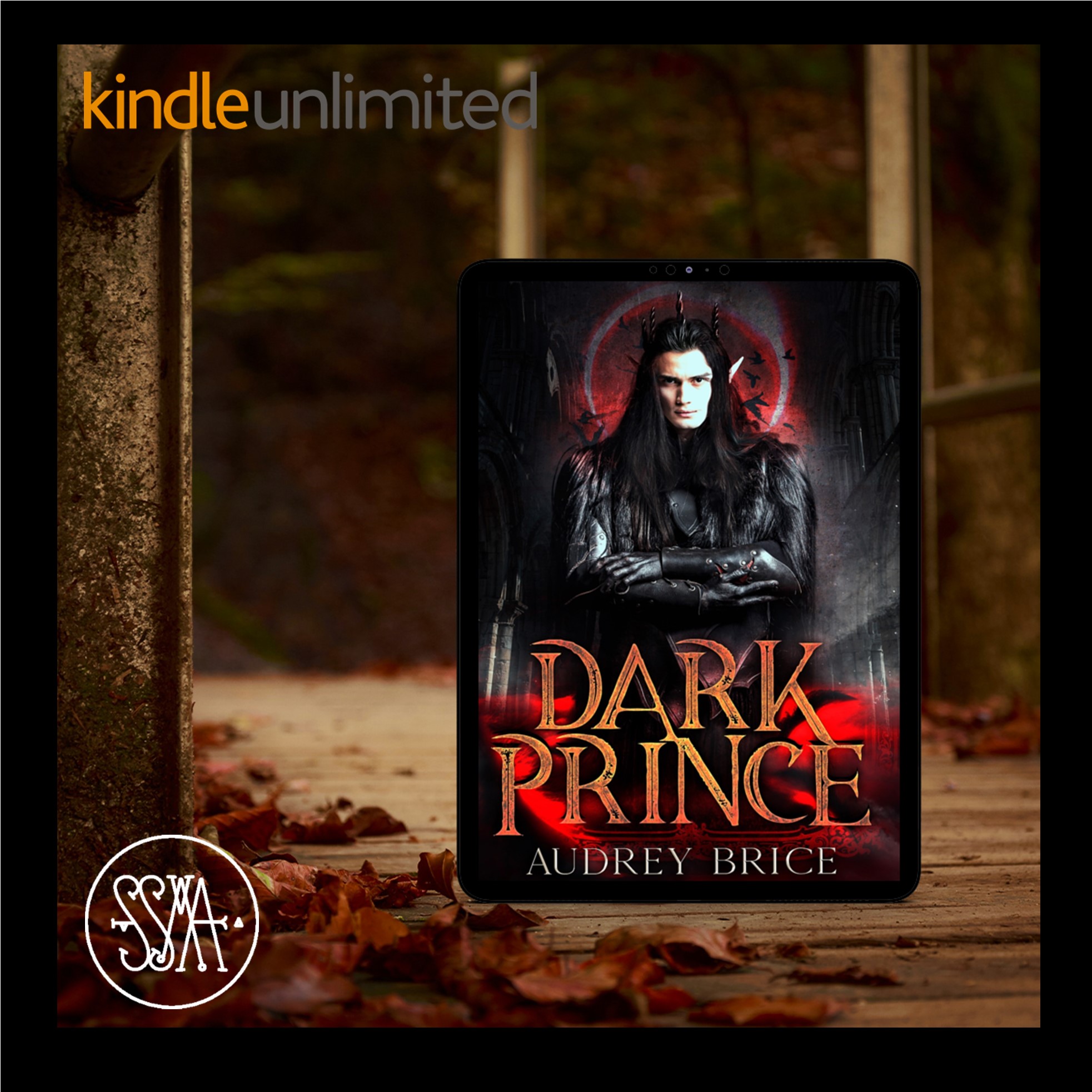
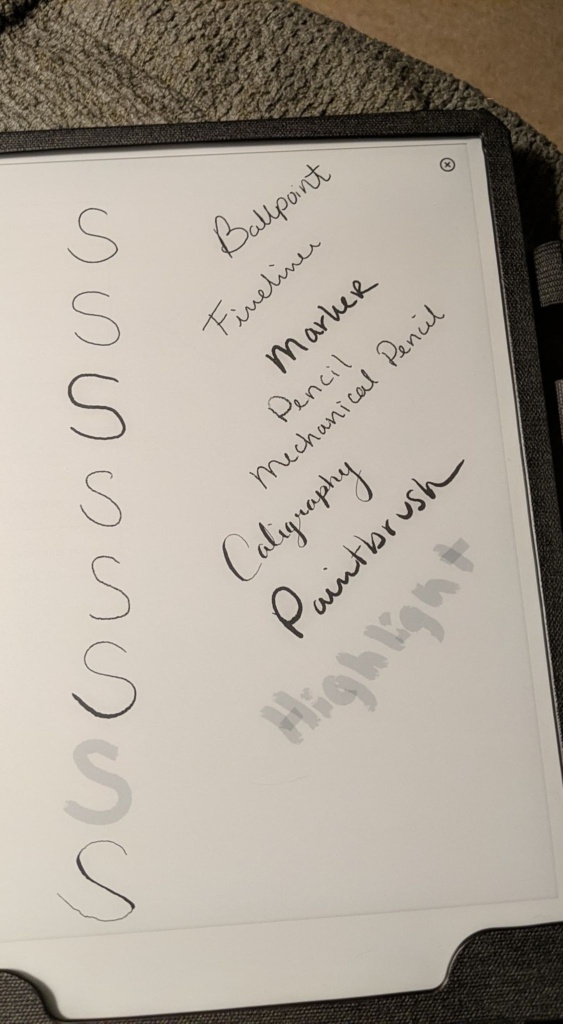
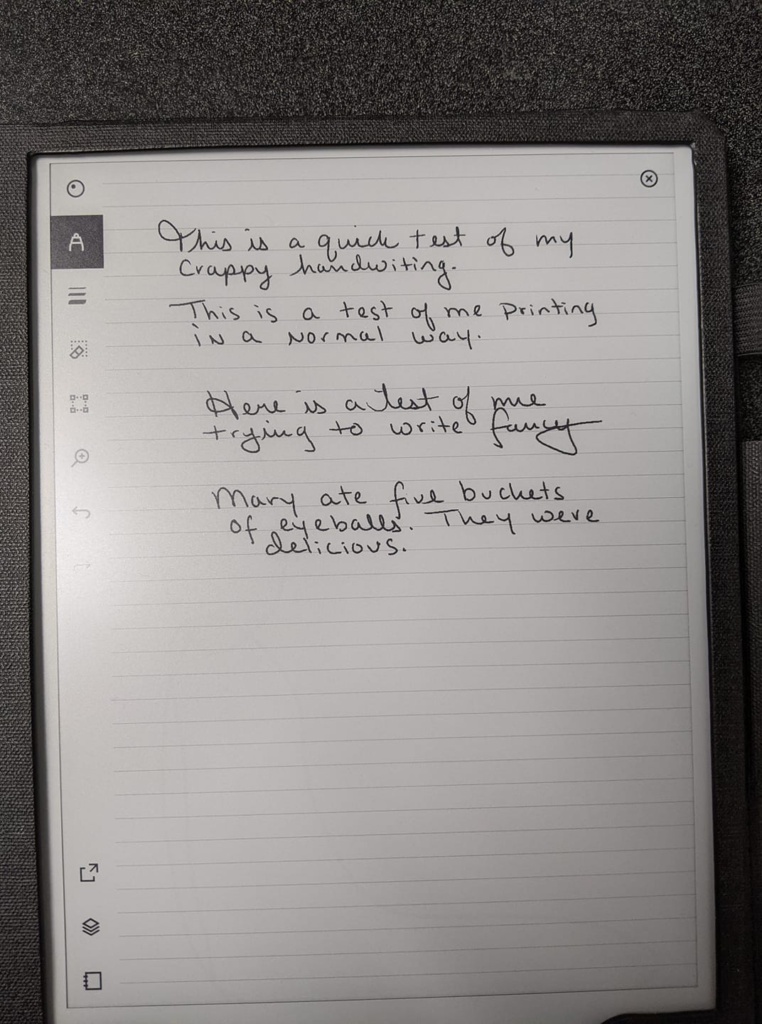




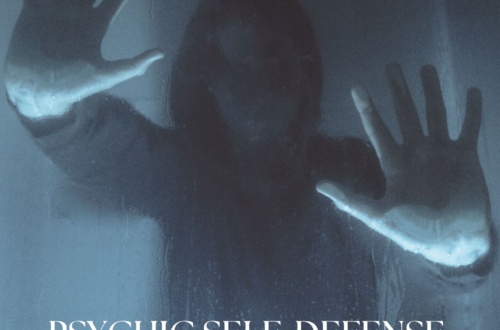
One Comment
Brenda Hardwick
I purchased my reMarkable 2 after reading your initial words about it. I agree with your review! I am enjoying mine and have only had it for a few days. THe reduction in paper, ink and toner use will be an amazing thing to behold. I haven’e explored all of the features yet, but I hit the ground running and have been using it every day and every where. I haven’t figured out if I can see my handwritten pages alongside the text conversions – if it does this, I will be happy. It didn’t translate ALL of my handwriting, but it did get most of it from a meeting on Friday. Overall, I’m very happy with this!